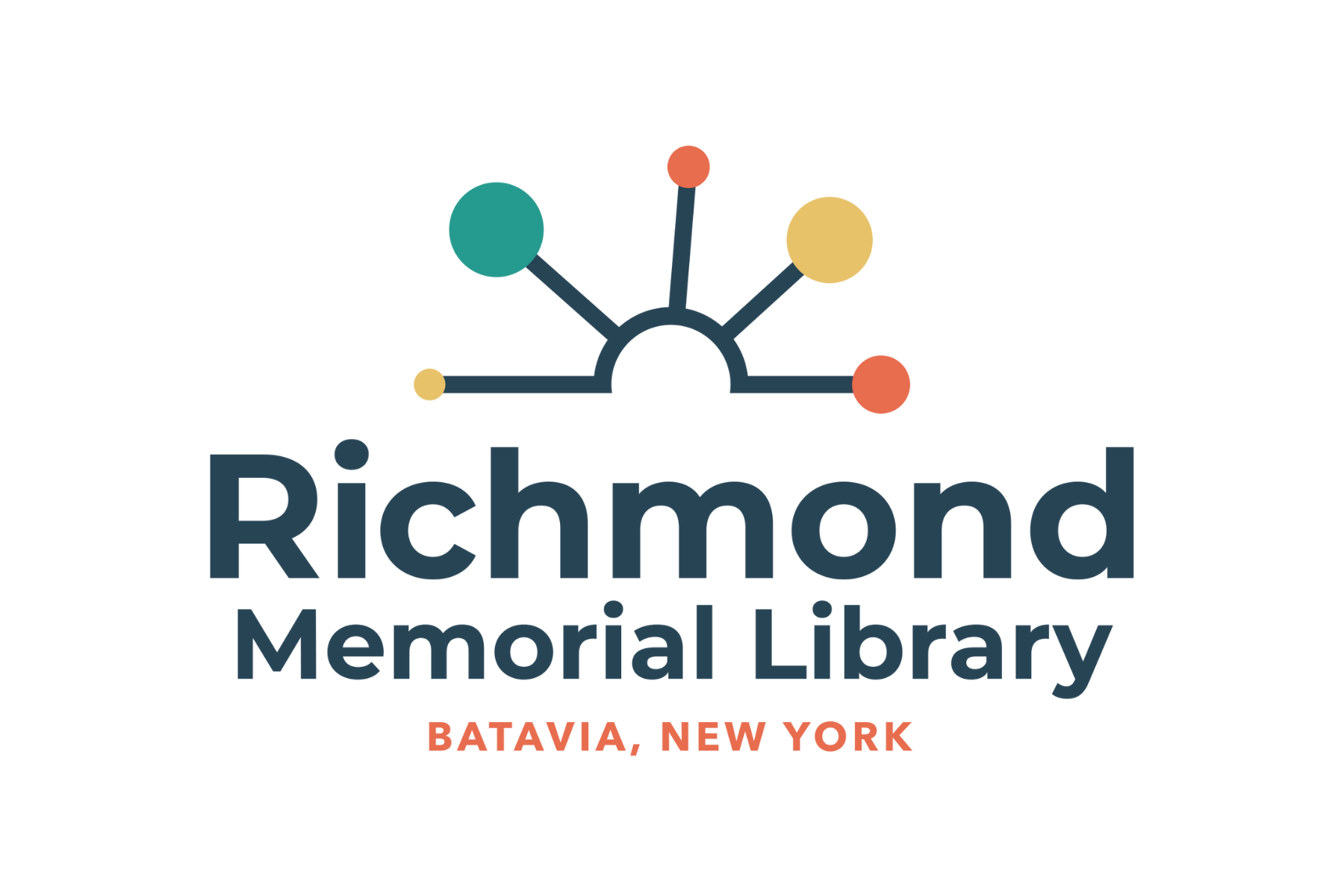Library News
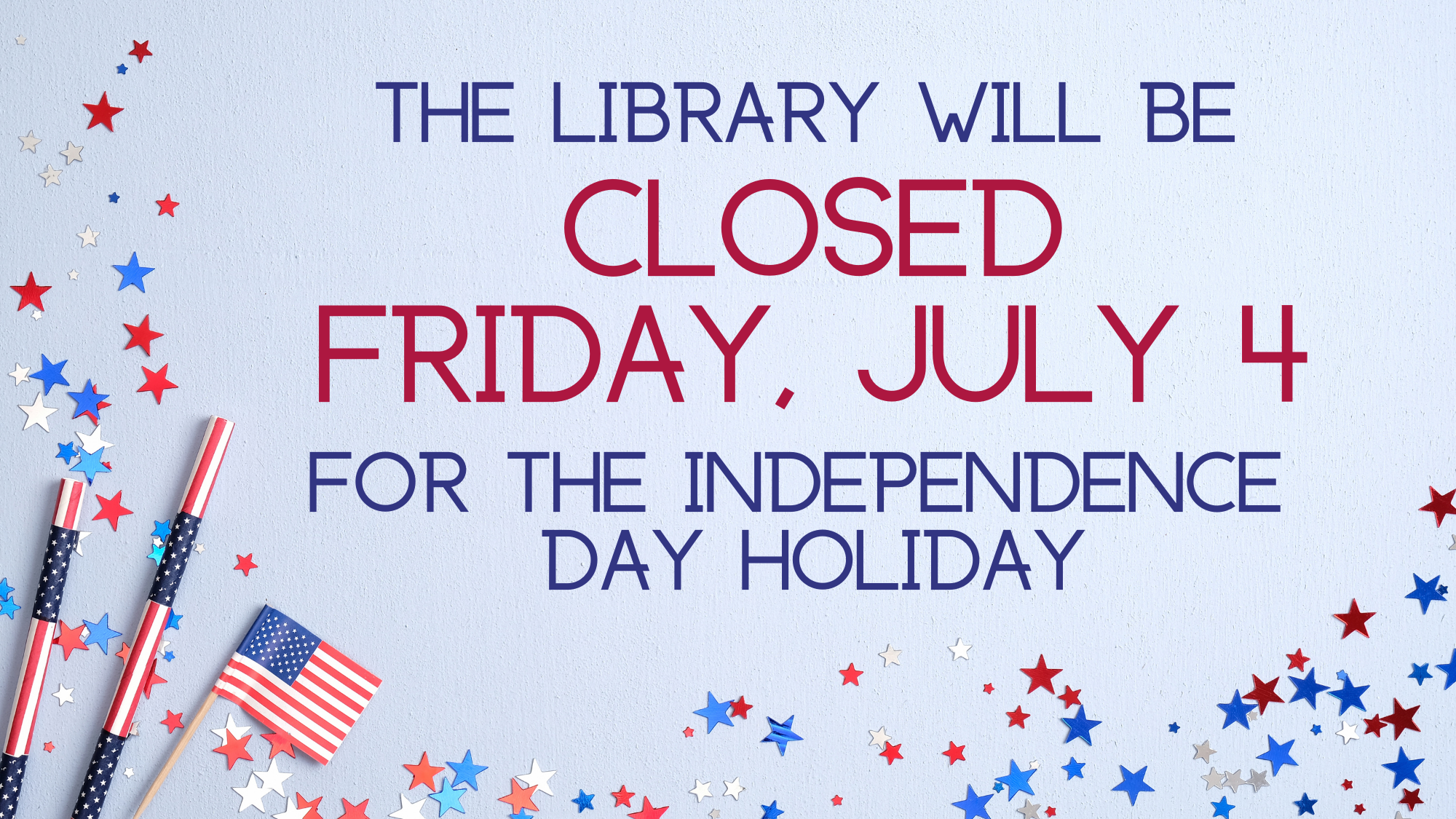
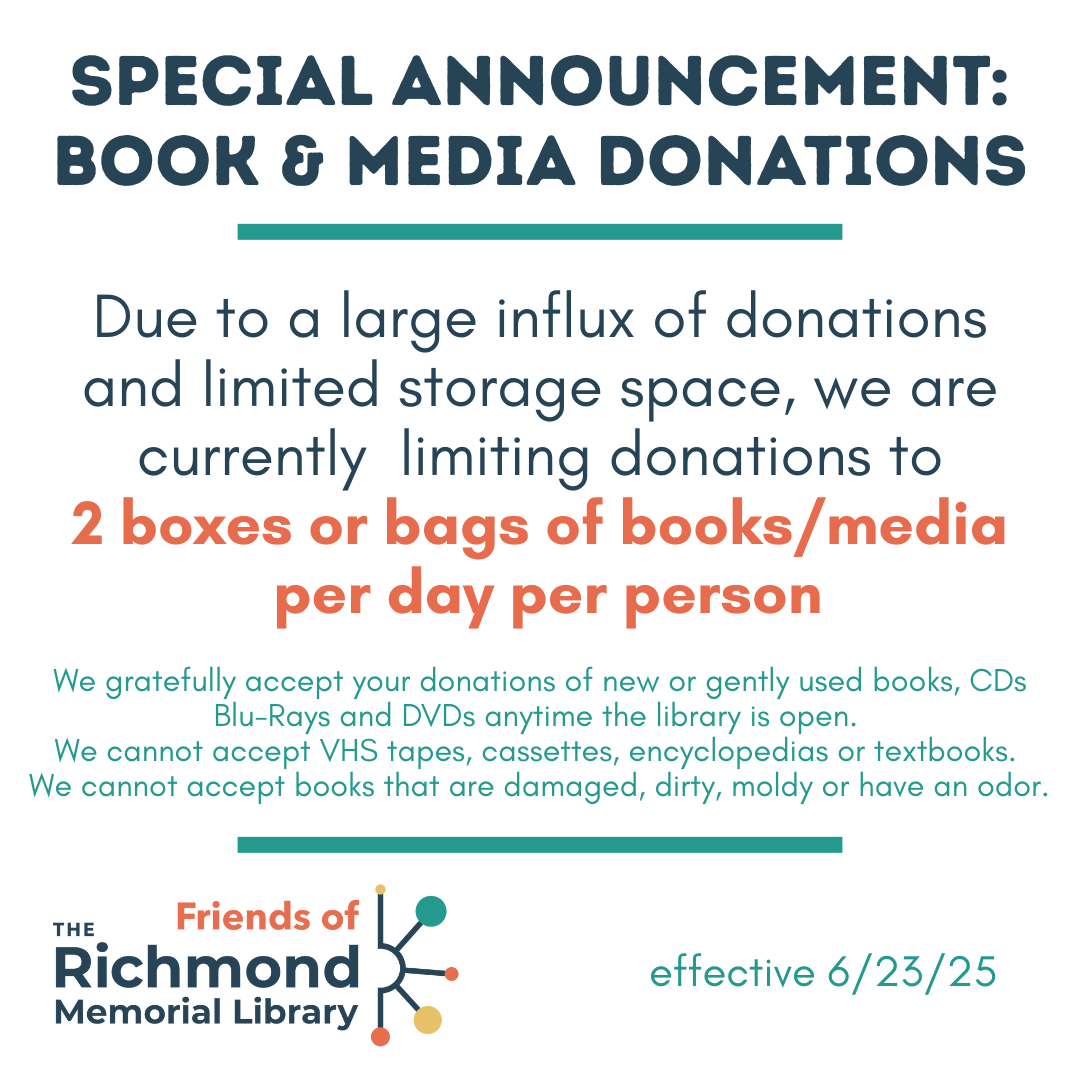
Employment Opportunities:
We do not currently have any openings. Please check back!
Upcoming Events
Summer Reading Registration
Click here to register for Summer Reading BINGO
for Teens & Adults Starting June 30 at 9 am
Teens ages 13-17 and Adults 18 and up.
Visit batavialibrary.org/adults for Review Form, prize info and more!
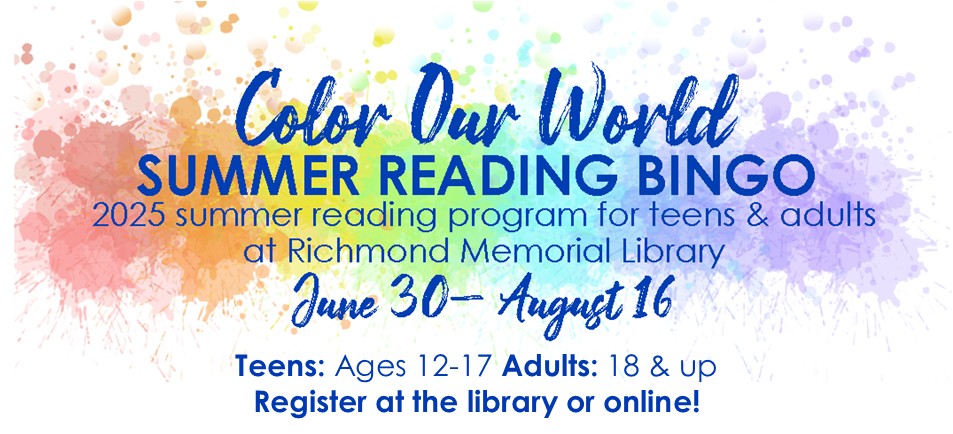
Kid's Summer Reading: Sign up in the Children's Room! Ages 0-12.
(kids aged 12 may choose between the teen or children's program)
New Materials
Click here more new materials and to subscribe to program and material e-newsletters!
Mobile Printing

Introducing Princh, our new printing solution!
We have implemented Princh, a new printing solution, at Nioga Library System. With our new solution it is now possible to easily and securely print from a mobile phone, tablet, or laptop, both remotely and at the library.
How to use the service
Printing from your mobile phone or a tablet
- When printing at the library: locate the print guide poster near the printer and scan the QR code.
- When printing remotely: open your browser, go to print.princh.com and enter the 6-digit printer ID to select the printer (107124).
- Upload your document(s).
- Adjust the settings.
- Enter your email address.
- Proceed to the Print Release Terminal to pay for and finalize your print job.
Printing from your laptop
- When printing remotely or at the library: open your browser, go to print.princh.com and enter the 6-digit printer ID to select the printer (107124).
- Upload your document(s).
- Adjust the settings.
- Enter your email address.
- Proceed to the Print Release Terminal to pay for and finalize your print job.
If you require further help, we have instructions available at our libraries, and you can always ask staff for help.
Richmond Memorial Library
-
Sunday:
Closed
-
Monday:
9:00 am - 9:00 pm
-
Tuesday:
9:00 am - 9:00 pm
-
Wednesday:
9:00 am - 9:00 pm
-
Thursday:
9:00 am - 9:00 pm
-
Friday:
9:00 am - 5:00 pm
-
Saturday:
9:00 am - 5:00 pm