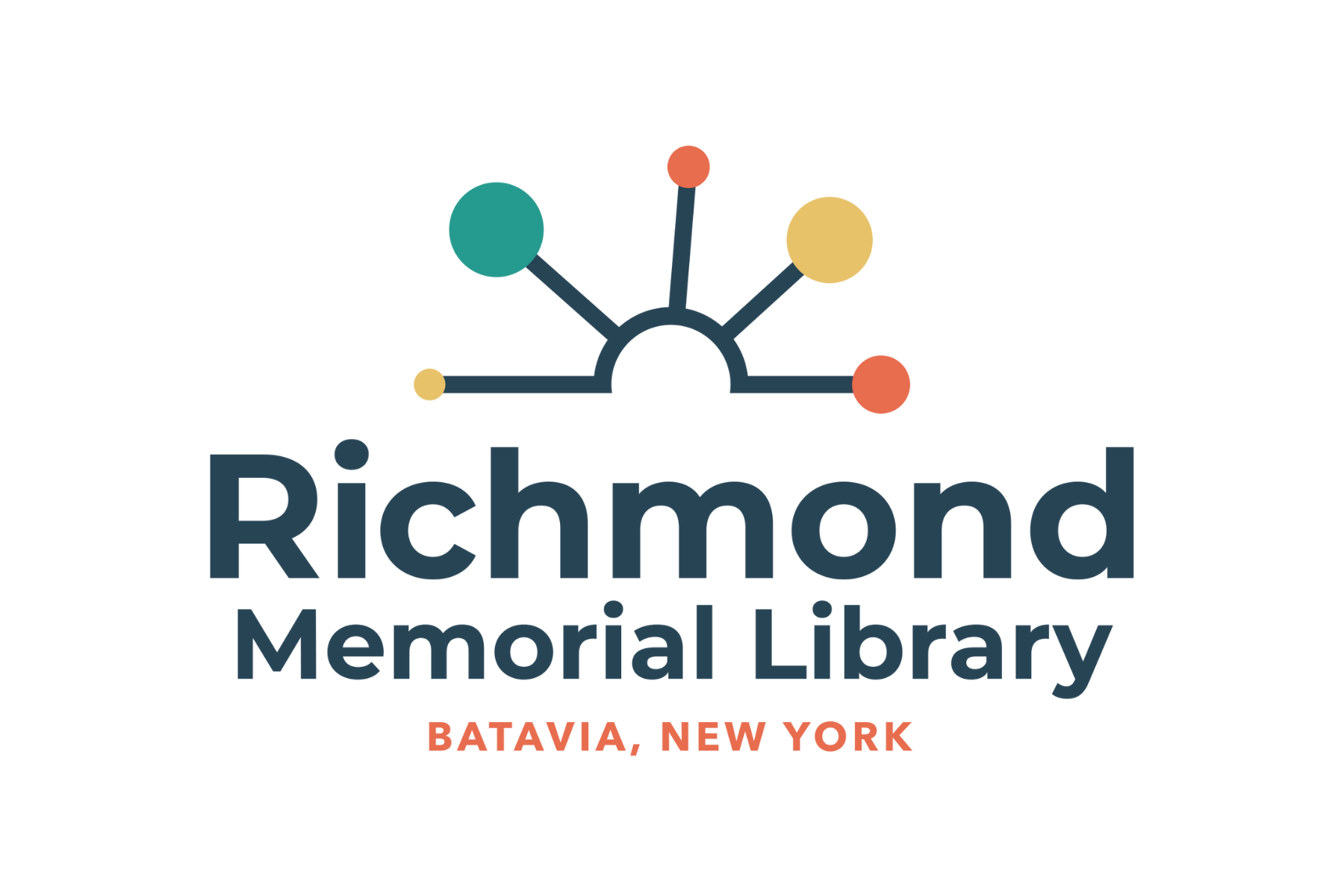Library News
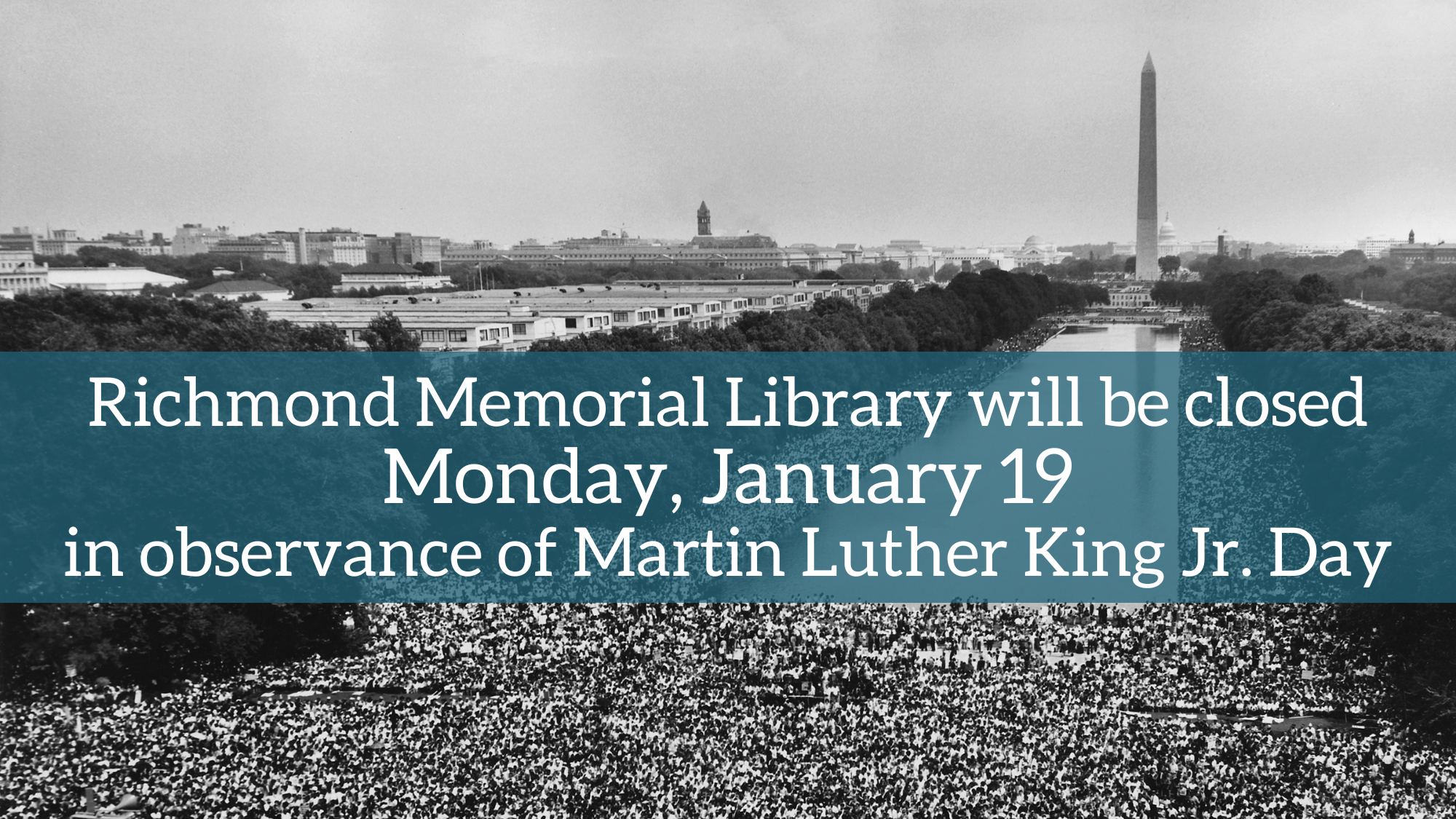
A Blizzard of Reading 2026
Upcoming Events
Thu, January 8th - 6:00 PM - Thu, January 8th - 7:00 PM
Fri, January 9th - 10:00 AM - Fri, January 9th - 11:00 AM
Fri, January 9th - 3:00 PM - Fri, January 9th - 4:00 PM
Fri, January 9th - 3:00 PM - Fri, January 9th - 4:00 PM
Fri, January 9th - 3:00 PM - Fri, January 9th - 3:30 PM
New Materials
Click here more new materials and to subscribe to program and material e-newsletters!
Mobile Printing
Introducing Princh, our new printing solution!
We have implemented Princh, a new printing solution, at Nioga Library System. With our new solution it is now possible to easily and securely print from a mobile phone, tablet, or laptop, both remotely and at the library.
How to use the service
Printing from your mobile phone or a tablet
- When printing at the library: locate the print guide poster near the printer and scan the QR code.
- When printing remotely: open your browser, go to print.princh.com.
- Upload your document(s).
- Adjust the settings.
- Enter your email address.
- Proceed to the Print Release Terminal to pay for and finalize your print job.
Printing from your laptop
- When printing remotely or at the library: open your browser, go to print.princh.com.
- Upload your document(s).
- Adjust the settings.
- Enter your email address.
- Proceed to the Print Release Terminal to pay for and finalize your print job.
If you require further help, we have instructions available at our libraries, and you can always ask staff for help.
Richmond Memorial Library
Hours of Operation
-
Sunday:
Closed
-
Monday:
9:00 am - 9:00 pm
-
Tuesday:
9:00 am - 9:00 pm
-
Wednesday:
9:00 am - 9:00 pm
-
Thursday:
9:00 am - 9:00 pm
-
Friday:
9:00 am - 5:00 pm
-
Saturday:
9:00 am - 5:00 pm
Address:
19 Ross St, Batavia, NY, US, 14020
Phone:
(585) 343-9550
Email:
webbtv@nioga.org